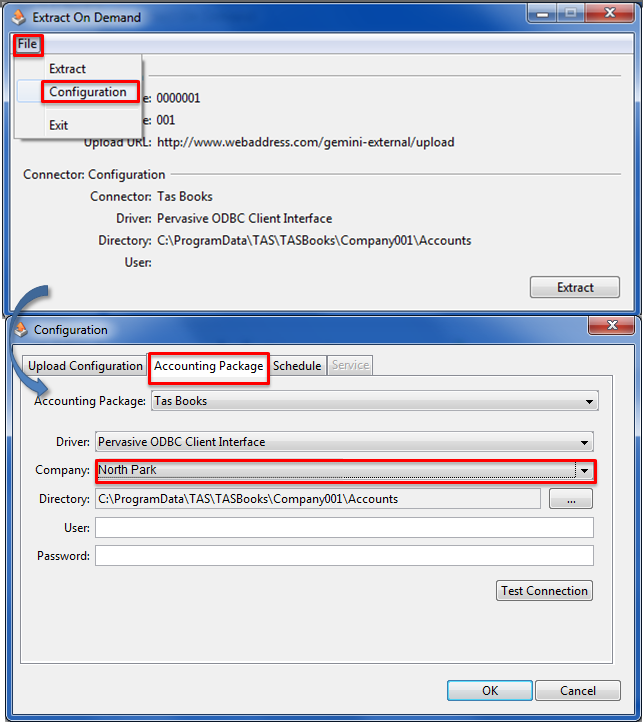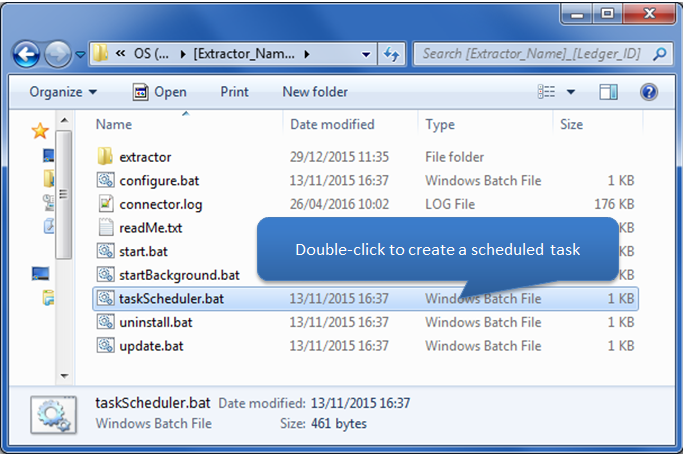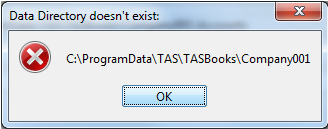Open Accounting Connector check list
-
Please read before connecting
For users connecting to TasBooks or FirstBooks (referred to as TAS throughout this page) it is required that TAS be installed on the same PC as the Open Accounting Connector. To connect to the data source the Open Accounting Connector relies on the Pervasive Client Driver and licence.
Connecting to your TAS Company
-
How to connect to your TAS Company
Please follow steps below to configure your TAS company to the Open Accounting Connector application.
Click each step below for a pictorial view -
How to change TAS connection details within the Open Accounting Connector application
At times the Open Accounting Connector application configuration would need revising in cases that the Open Accounting Connector is:
- configured to the wrong Company,
- your Company's folder location has changed,
- or to change Companies (after backup restorations etc.)
This is called a reconfigure. To do this please go to "File" > "Configurations" and open the "Accounting Packages" tab. Once the correct information has been entered press 'Test Connection' and 'Ok' to Save.
- configured to the wrong Company,
Advanced Technical Information / Options
-
Automatic Extractions on Servers
Your Open Accounting Connector application may be setup to retrieve data automatically at a predefined schedule, this functionality relies to be logged on at the scheduled time. Due to the nature of Servers, it may rarely be logged into. So if the Open Accounting Connector application is installed on a Server, extractions may not always perform automatically. To enable this feature a task scheduler would have to be created.
To create a task scheduler please go to the installation path of Open Accounting Connector, usually held in C:\Open Accounting Connector_xxx\ Open the taskSchedule.bat file and follow the instructions. -
Finding your TAS Company Folder Location
To locate your Companys folder location please follow the steps below:
- Open Launch TAS
- Before opening your company, Right-Click your Company from the list.
- Then click 'Copy Company Data Folder Name' and paste this within the Open Accounting Connector directory browser
- Open Launch TAS
Troubleshoot
-
Cannot see Company Folder Location
The TAS Company folder location is usually a "Hidden" folder within the Windows Explorer. To allow "Hidden" folders to be seen please follow the steps below depending on your Operating System. Note to open the Windows Explorer please press the Windows Key + E on your keyboard.
Error Messages from Test Connection
-
Incorrect driver
If the error displays "Neither DSN nor SERVER keyword supplied" (as per below), the selected Driver in the configuration panel is incorrect. This should be automatically detected but if changed or failed to be detected the Driver to be used is the ?Pervasive ODBC Client Interface?, this driver can be selected by using the drop-down menu. If this driver is not installed you will need to install Open Accounting Connector on a machine that has this driver.
-
Data Directory doesn't exist
If this error appears it could also be an indication that the Company folder entered is incorrect (see image below). Manual input of the Directory field in the Configuration Wizard of the Open Accounting Connector application (step 2 of How-To above) should only be used if no companies appear in the drop-down menu when configuring. If the folder cannot be found please be sure that hidden folders are shown in the Window Explorer (see advanced section). If unsure where your TAS Company folder is located please see Advanced section above.
-
Pervasive Engine is not running
If the error below appears the Pervasive Engine is not running.
Some premium editions of the Pervasive Database has a concept of the Pervasive Engine (depending on how it was initially installed). If this error appears the Pervasive Engine service isn't started on the Pervasive Server. To start the Engine please log onto the Pervasive Server - within "Start" > "Pervasive" > "PSQL" > "Engine" please click "Start Engine".
If the Engine won't start you may require Pervasive/TAS Support.
-
Pervasive Licence Expired or Invalid
If the error below appears this machine does not have a valid Pervasive Licence on workstation or server.
Please see below to find a terminal on the network that has a valid licence.To look for a valid please launch Pervasive's Licence Administrator via "Start" > "Pervasive" > "PSQL" > "Licence Administrator" Within this window, browse or enter a Server/PC name to determine if suitable for a Open Accounting Connector installation. If the state is Active and Licence Type is Permanent, this server is suitable - please install to this server.