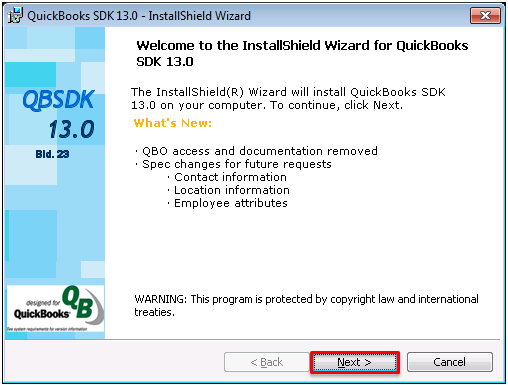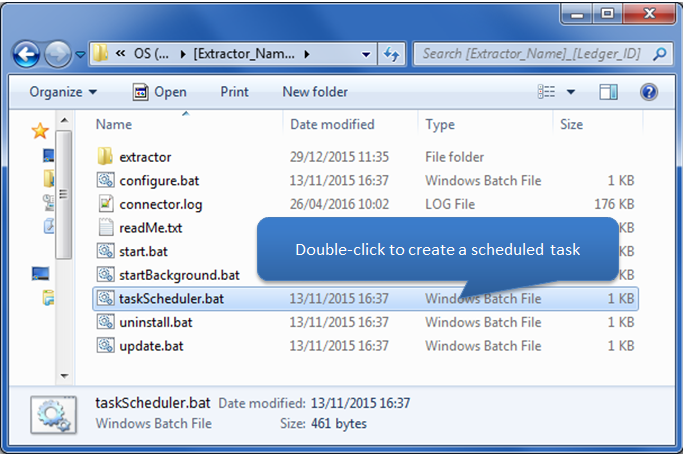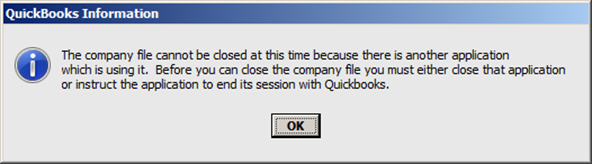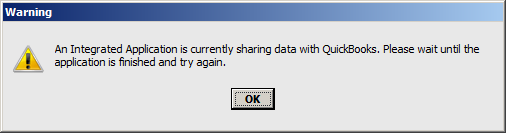Open Accounting Connector check list
-
Please read before connecting
This page is following the install of the Intuit version of QuickBooks and relies on the Intuit Data Bridge software (QB SDK v13) to allow 3rd party applications to read information. Please download and install this software here before configuring the Open Accounting Connector to your QuickBooks Company.
Connecting to your QuickBooks Company
-
How to connect to your QuickBooks Company
Please follow steps below to configure your QuickBooks company to the Open Accounting Connector application. As a prerequisite please download the Intuit SDK (Data Bridge) software here. This will allow 3rd party applications (such as Open Accounting Connector) to connect to your QuickBooks - only if you authorise the connection!
Click each step below for a pictorial view
Advanced Technical Information / Options
-
Automatic Extractions on Servers
Your Open Accounting Connector application may be setup to retrieve data automatically at a predefined schedule, this functionality relies to be logged on at the scheduled time. Due to the nature of Servers, it may rarely be logged into. So if the Open Accounting Connector application is installed on a Server, extractions may not always perform automatically. To enable this feature a task scheduler would have to be created.
To create a task scheduler please go to the installation path of Open Accounting Connector, usually held in C:\Open Accounting Connector_xxx\ Open the taskSchedule.bat file and follow the instructions. -
Finding your QuickBooks Company Folder Location
If you can't find your company in the Configuration Wizard of the Company path directly. You can find this by launching QuickBooks and copying the Company path (see image below). Add the Company file name at the end of this path when entering into the Directory field in the Configuration Wizard. In image below Yellow is the Company name and the Green is the company folder path.
QuickBooks Error Messages
-
Error Information
- If the user has QuickBooks open for a different company when the Open Accounting Connector application starts the extractor won?t be able to connect and the extract will fail.
- If the user has QuickBooks open for the same company when the Open Accounting Connector application starts the extraction will run successfully.
However if the user wants to close the company the user will see something like this and won?t be able to close the company until the Open Accounting Connector application finishes.
- Similarly, if the user has QuickBooks open but without a company open when the Open Accounting Connector application starts, the company being extracted will be opened in the QuickBooks Window but the user won?t be able to do anything to the company. If the user tries to close QuickBooks the user will get the above message. When the Open Accounting Connector application finishes, the company will be closed in the Window but the Window will be left open.
- If Quick Books isn?t open when the extractor starts, the SDK starts it in background.
If the user tries to open QuickBooks he will see the following (see below) and won?t be able to open QuickBooks until the extractor is finished.