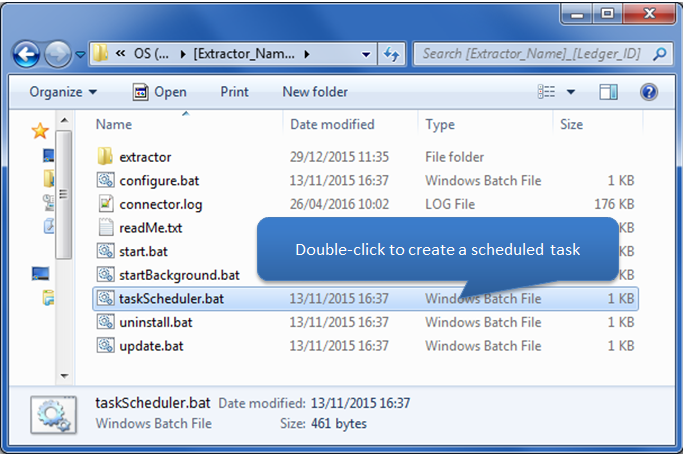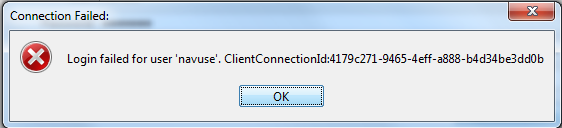Open Accounting Connector check list
-
Please read before connecting
This page is for the Microsoft Dynamics Navision using the Microsoft SQL Server Database Engine. This edition doesn't cover the Classic Native Navision configurations.
Connecting to your Navision Company
-
How to connect to your Navision Company
Please follow steps below to configure your Navision company to the Open Accounting Connector application.
Click each step below for a pictorial view
Advanced Technical Information / Options
-
Automatic Extractions on Servers
Your Open Accounting Connector application may be setup to retrieve data automatically at a predefined schedule, this functionality relies to be logged on at the scheduled time. Due to the nature of Servers, it may rarely be logged into. So if the Open Accounting Connector application is installed on a Server, extractions may not always perform automatically. To enable this feature a task scheduler would have to be created.
To create a task scheduler please go to the installation path of Open Accounting Connector, usually held in C:\Open Accounting Connector_xxx\ Open the taskSchedule.bat file and follow the instructions.
Error Messages
-
Error Information
If after clicking the Test Connection button an error message appears it is most likely that one (or more) of the credentials entered are incorrect. Below are a few examples of the typical errors and how to handle them:
- Incorrect username/password:
If this error appears, the SQL Server username or password is incorrect ? remember the username and password required to connect Gemini. This can either be a read-only user set up in SQL Server or the username and password used to log into Navision. - Incorrect Server/ Server not located
If this error appears the Server isn?t able to be located. This could be due to a number of reasons.
- The server might be turned off
- The server may not be on the same network as the same PC Open Accounting Connector is running from
- The PC Open Accounting Connector is running from may not have access to that server
- The server may have an instance that the database (that Navision is using) is located on.
- The server may be using a different TCP/IP
- There might be spelling error
- Database error:
If this error appears the database name is incorrect. Please double check the name of the database Navision uses to store its data. IT assistance may be required with this type of error.
- Incorrect username/password: