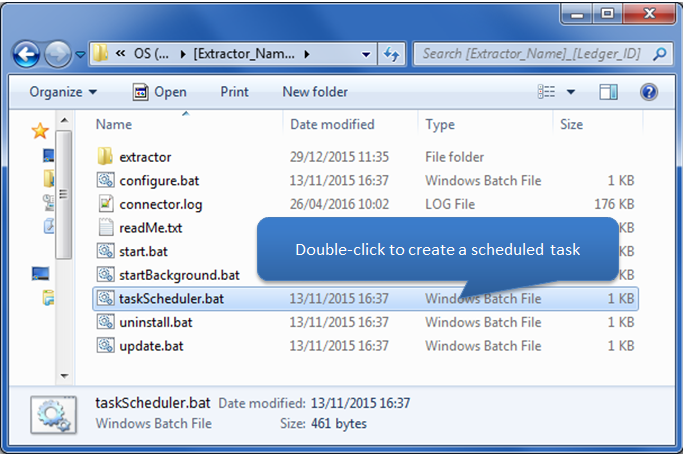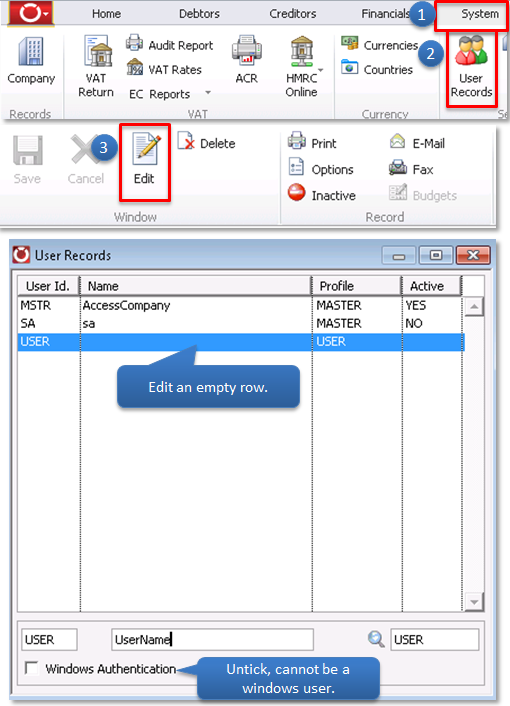Connecting to your Access Dimensions Company
-
How to connect to your Access Dimensions Company
Please follow steps below to configure your Access Dimensions company to the Open Accounting Connector application.
Click each step below for a pictorial view
Advanced Technical Information / Options
-
Automatic Extractions on Servers
Your Open Accounting Connector application may be setup to retrieve data automatically at a predefined schedule, this functionality relies to be logged on at the scheduled time. Due to the nature of Servers, it may rarely be logged into. So if the Open Accounting Connector application is installed on a Server, extractions may not always perform automatically. To enable this feature a task scheduler would have to be created.
To create a task scheduler please go to the installation path of Open Accounting Connector, usually held in C:\Open Accounting Connector_xxx\ Open the taskSchedule.bat file and follow the instructions. -
Creating an SQL user
To create an SQL user in Access Dimensions please go to System > User Records. Then click the next empty row in the list of users. Click the Edit button in the ribbon above and give the user profile a name ensuring the Windows Authentication button is unticked and press the Return key (Enter).
Now to create a password for this user, please click Option in the ribbon above and enter a password in New Password field (Old Password is ok to be empty). Press the Return key (Enter).
Error Messages
-
Error Information
If after clicking the Test Connection button an error message appears it is most likely that one (or more) of the credentials entered are incorrect. Below are a few examples of the typical errors and how to handle them:
- Incorrect username/password:
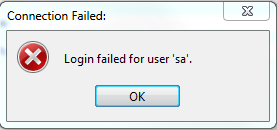
If this error appears, the SQL Server username or password is incorrect ? remember the user must not be Windows Authenticated, please see Advanced section for help on creating an SQL user. - Unknown Server Hostname:
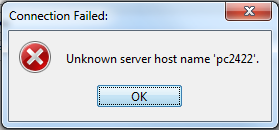
If the instance used is incorrect or not entered (only if one exists). Please double check Access Dimensions Local Log In Records Window - Step 2 above Otherwise if this error appears the Server isn?t able to be located. This could be due to a number of reasons.
- The server might be turned off
- The server may not be on the same network as the same PC Open Accounting Connector is running from
- The PC Open Accounting Connector is running from may not have access to that server
- The server may be using a different TCP/IP
- There might be spelling error
- Cannot Open Database:
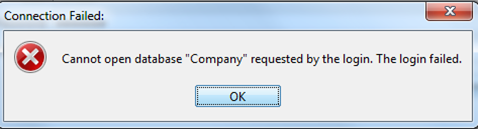
This error may appear for a number of reasons:
- If the instance used is incorrect or not entered (only if one exists). Please double check Access Dimensions Local Log In Records Window - Step 2 above
- If the SQL user isn't mapped to the companys database, please create a user (in Advanced section)
- The Database Name is wrongly entered. Please double check Access Dimensions Local Log In Records Window - Step 2 above
- Incorrect username/password: